Did you know you can use formulas in Simul8’s new spreadsheets?
Formulas can be used to dynamically update cells to provide more depth to your spreadsheet, and allows for a quick and easy analysis of data!
We decided to ask our own Simul8 experts to share their top tips on using formulas, so you can get the most out of our new and improved spreadsheet component.
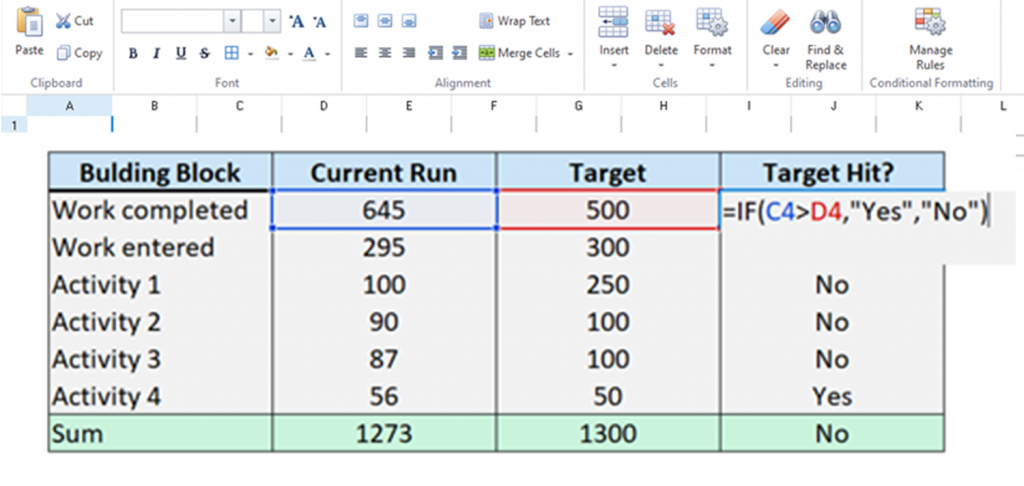
Data validation and charting results

Jessica Aiani, Simulation Consultant at Simul8 says: “The built-in formulas that come with the new spreadsheets are one of the features I’ve been most excited about for the 2023 release. Not only will they make spreadsheets more intuitive, but they will save lots of time and effort and reduce the room for error, overall providing a more well-rounded Simul8 ecosystem.”
Here’s how Jessica has been using formulas:
- Data validation: When building simulation models that require user input, it’s important to ensure that data is entered correctly (for example, percentages need to add up to 100). Previously, validation would be done through a series of Visual Logic commands, but the ability to use formulas combined with conditional formatting now make data validation a lot easier. Similarly, data doesn’t always come in a usable format. Before it can be used in a simulation model, it needs to be cleaned and manipulated. This is a step I would normally carry out in Excel, but the new spreadsheets mean I can do it all within Simul8.
- Charting results: Sometimes, I need to manipulate results in order to create custom charts. The formulas make it possible to compute any data directly on the spreadsheet, therefore removing the need to use Visual Logic.
Using IF formula to build conditional rules

Christoph Werner, Simulation Consultant at Simul8 uses formulas on a daily basis, saying: “For me the new option to use formulas within internal spreadsheets in Simul8 is a game-changer because formulas allow me to replace a lot of VL that I would have needed in previous Simul8 versions. I quite often use spreadsheets to manage the inputs and outputs of my simulation, and to capture what is happening during a simulation run, e.g., time-stamps of when a work item entered an object or what’s currently in a queue. I particularly like using conditional statements with the IF formula to validate what is happening in my simulation.”
Christoph’s top tip for using formulas:
- Use conditional rules with the IF formula for validation: Before, I would have needed to use VL commands of ‘Sum Sheet Area’ etc. and complex VL Loops to validate IF statements. Now, with our new spreadsheet update I can use IF formula to build conditional rules that can then interact with the simulation, e.g., if my spreadsheet captures certain label values etc of work items in a queue and I simply want to see if a specific value is in it.
Example of using IF statements
You can use IF statements to show whether a KPI target was successfully reached or not, which can allow for more efficient communication of results to stakeholders.
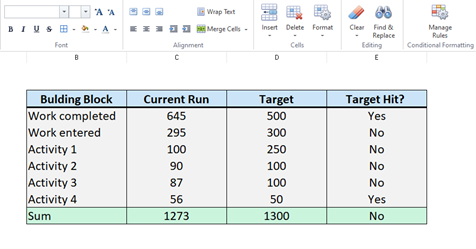
In the image above cells in column E contain an IF statement formula telling it to display Yes or No depending on the Simulations run result and the Targets. The formula can be seen in the image below and is only one of many formulas available within Simul8’s New Spreadsheets.
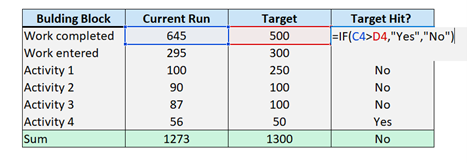
Utilize the Sum, Min, Max and Count formulas

Tina Bygnes, Customer Support Advocate at Simul8 says: “Simul8 was easy to use before, but with the inclusion of formulas in the new spreadsheets, it’s even easier! I don’t need to transport data out of Simul8 to calculate statistics and highlight Key KPI’s to stakeholders. I can now replace VL commands for simple operations such as sums, counts, and easily show key findings from the run within the spreadsheet.”
Tina’s top tips when using formulas:
- Utilize the Sum function to add up individual Activities output
- Similarly, Min, Max and Average function can be used to add additional summary statistics to a spreadsheet.
- The Count formula can also be very beneficial to pull out data on specific label types. This could be applied to count up how many Work Items of type A as an example was recorded in a spreadsheet to emphasize their presence to stakeholders.
Happy Simul8ing!
We hope you found this tip useful, and if you have any other applications/scenarios you’d like to see in our Simul8 Tips section, share them with us at support@simul8.com